-
Products
Overview Products
-
2D Cutting
-
Tube Cutting
-
3D Cutting
-
Intelligent Welding
-
Intelligent Cutting Head
-
Industrial Automation
-
Industrial Software
-
Combination
Controller
-
Combination
BOCHU New Product -
Combination
BOCHU New Product -
Controller
BOCHU New Product -
2D Cutting Head
Tube Cutting Head
3D Cutting Head
BOCHU New Product -
BOCHU New Product
-
- Support
- About
- Online Store
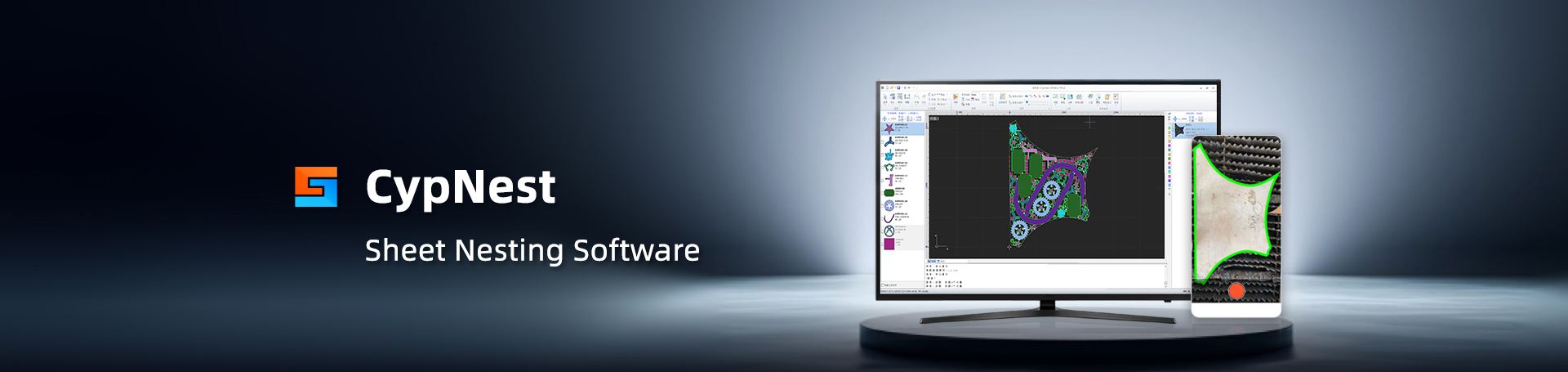
- Software Download
- Manual
- Tutorial
- CloudNest
Function Description
If you realize that you forgot to label the Text after Nesting, you usually need to delete the formatted Text mark.
This function supports labeling the Text of components after Nesting, fitting user scenarios and improving work efficiency.
Operation Steps
Click on the 【Text Identifier】 in the InkJet Label drop-down list.
Supports adding Mark content to the parts and setting positions and font sizes.
Click Apply Cur: This labels the Text for the Current Result or selected components.
Click Apply All: for labeling the Text of All Results.
?
Parameter Description
Part Name: Label using Part Name.
AutoNumber: Label using uppercase English letters.
Custom: Set the Mark content according to your needs.
Note: Custom Mark content. If you also need to set numbering for the parts, you can check 'Add number'.Add numerical numbering', Preview:
Height: You can set the Font height to adjust the size of the label text.
(Font size range is 5mm to 100mm)
Skip side: Refers to the distance of the label text from the part outline to avoid affecting normal processing.
Mark side: You can choose to mark or No Cut.
Font You can choose the style of the label text.
Clear previous text mark: Check to replace the previous Text Mark.
Directior: The orientation of the label text can be selected as horizontal or vertical (refer to the Part List components).
Position: You can adjust according to your needs, at the corners and center of the part, with a preview below.
Figure, multiple positions can be added (refer to the Part List components) Preview:





品頁規(guī)格型號.png)









